AI Custom Fields allow you to automatically generate enriched information about your prospects or their companies using AI. They pull data already stored in Crono and use your custom prompt to produce insights you can use for segmentation, personalization, and messaging.
You can create up to 5 AI Custom Fields per workspace.
Follow instructions below:
Go to the Lists page
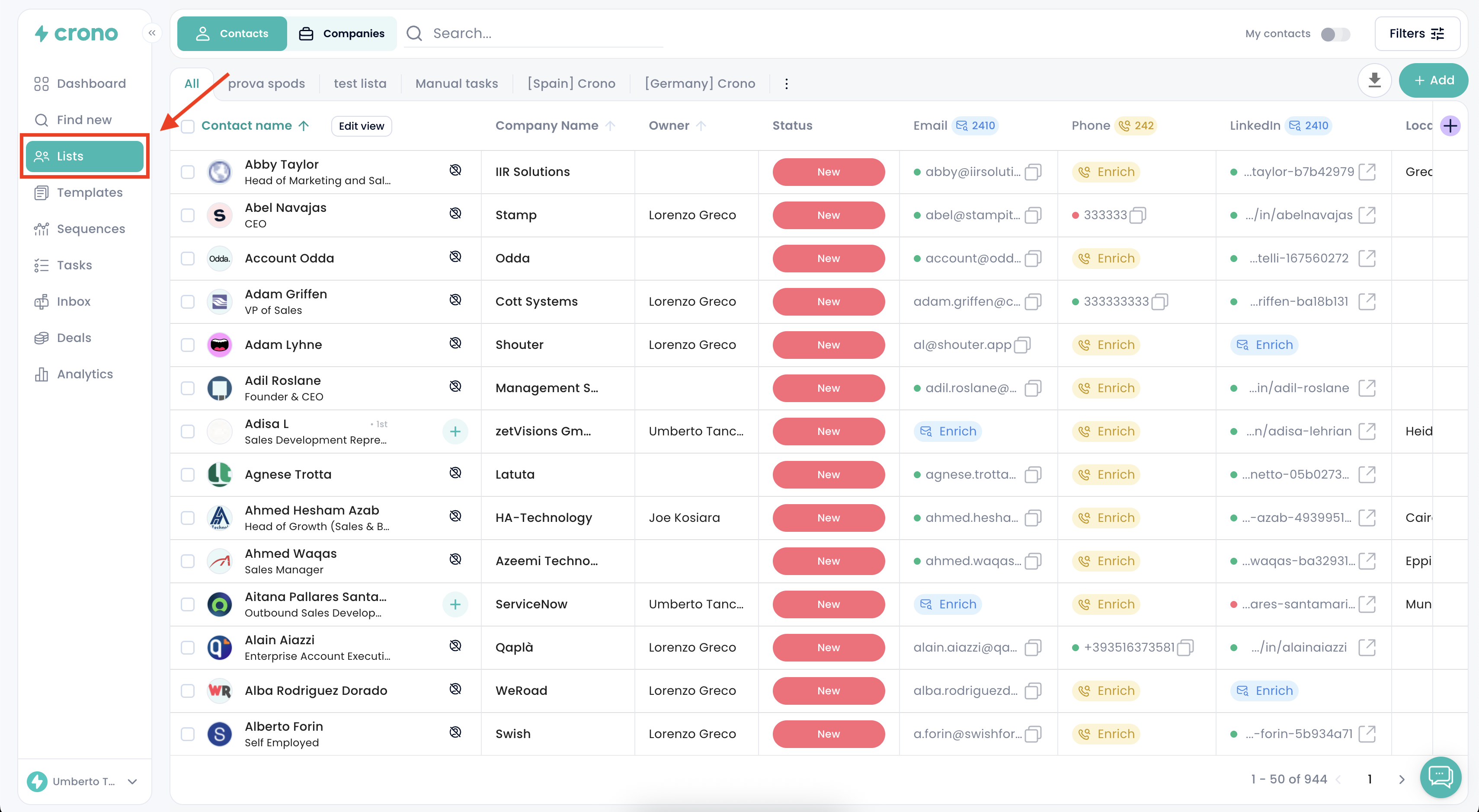
Click the Create AI field button
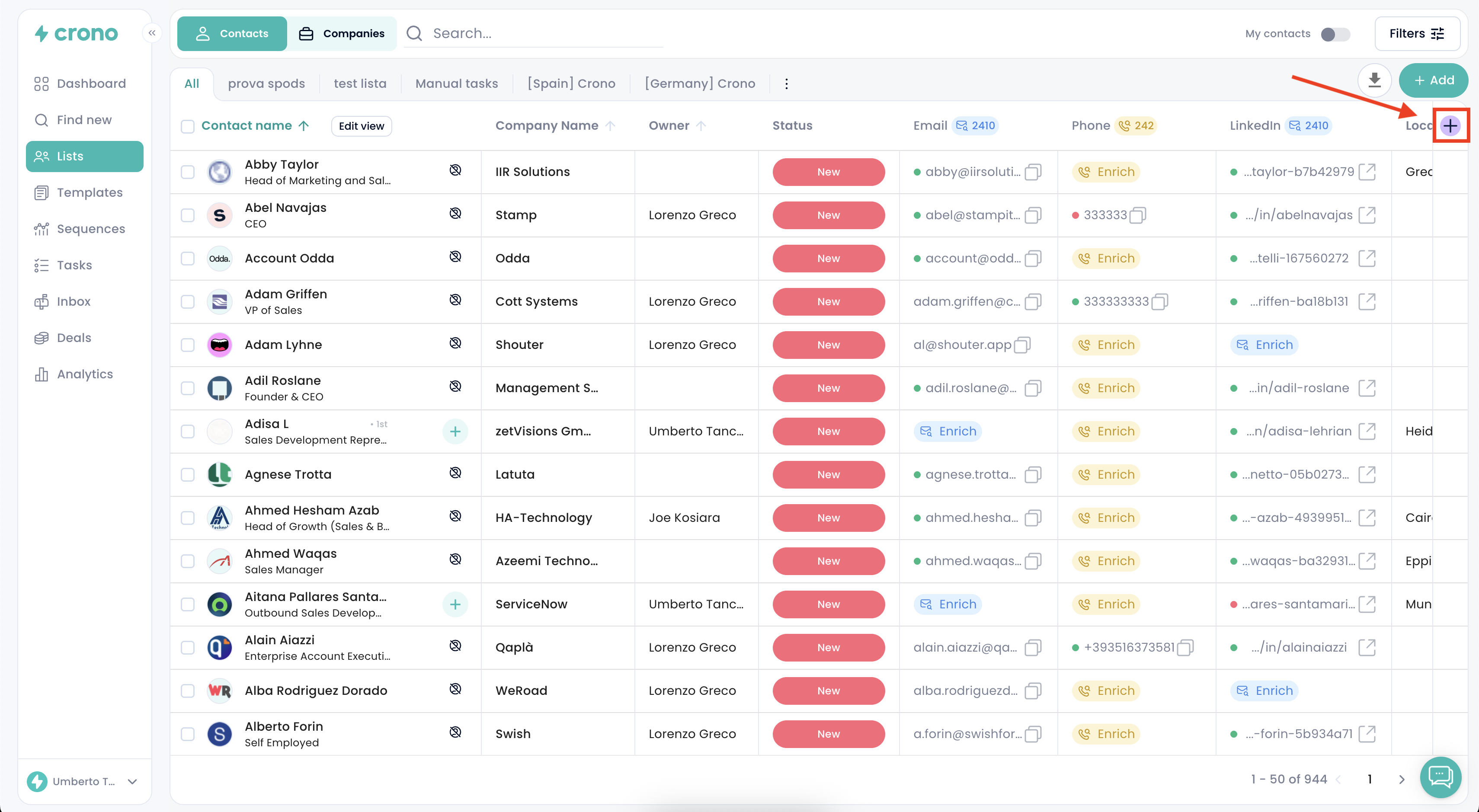
Give your field a name
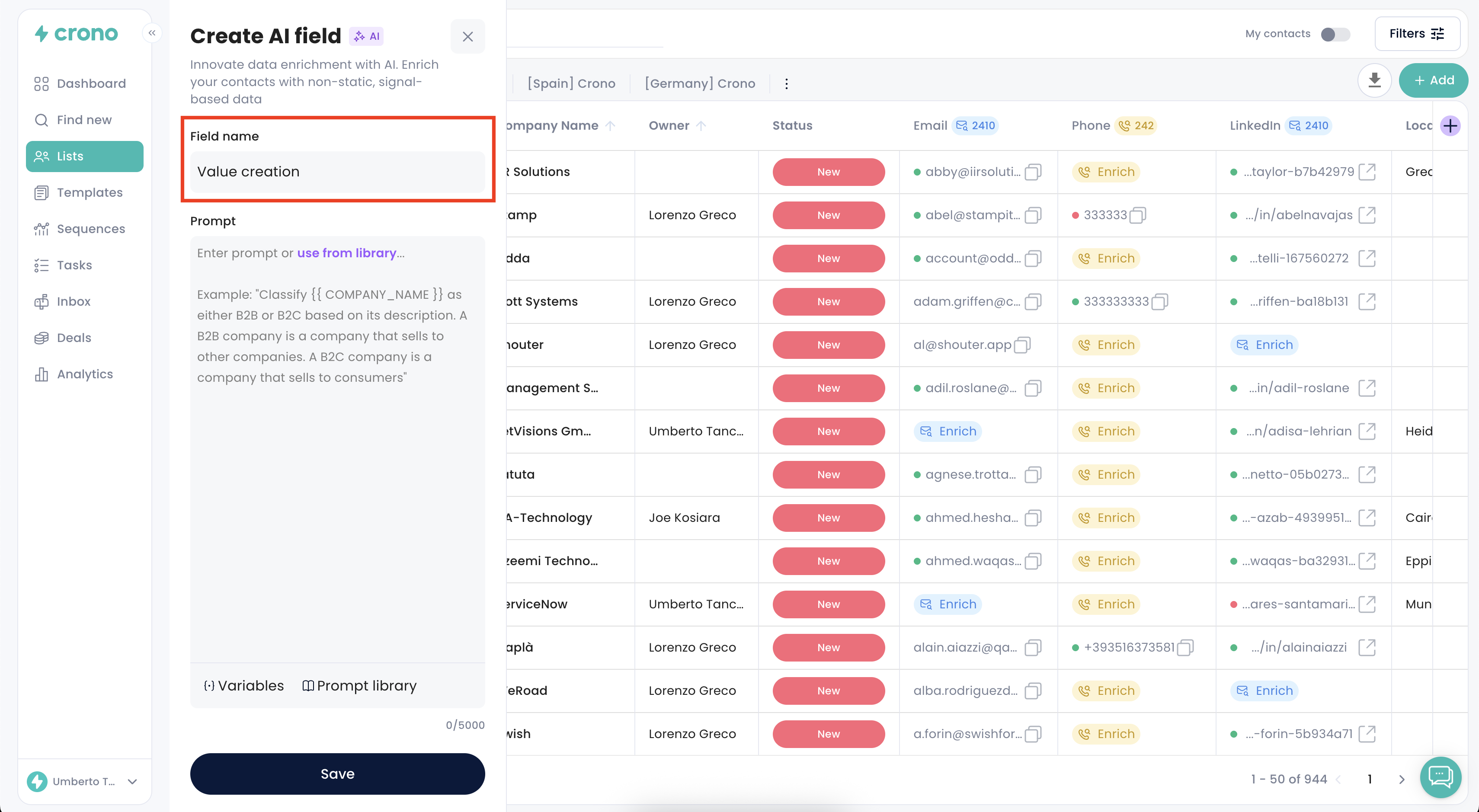
Write the prompt that instructs the AI on what to generate
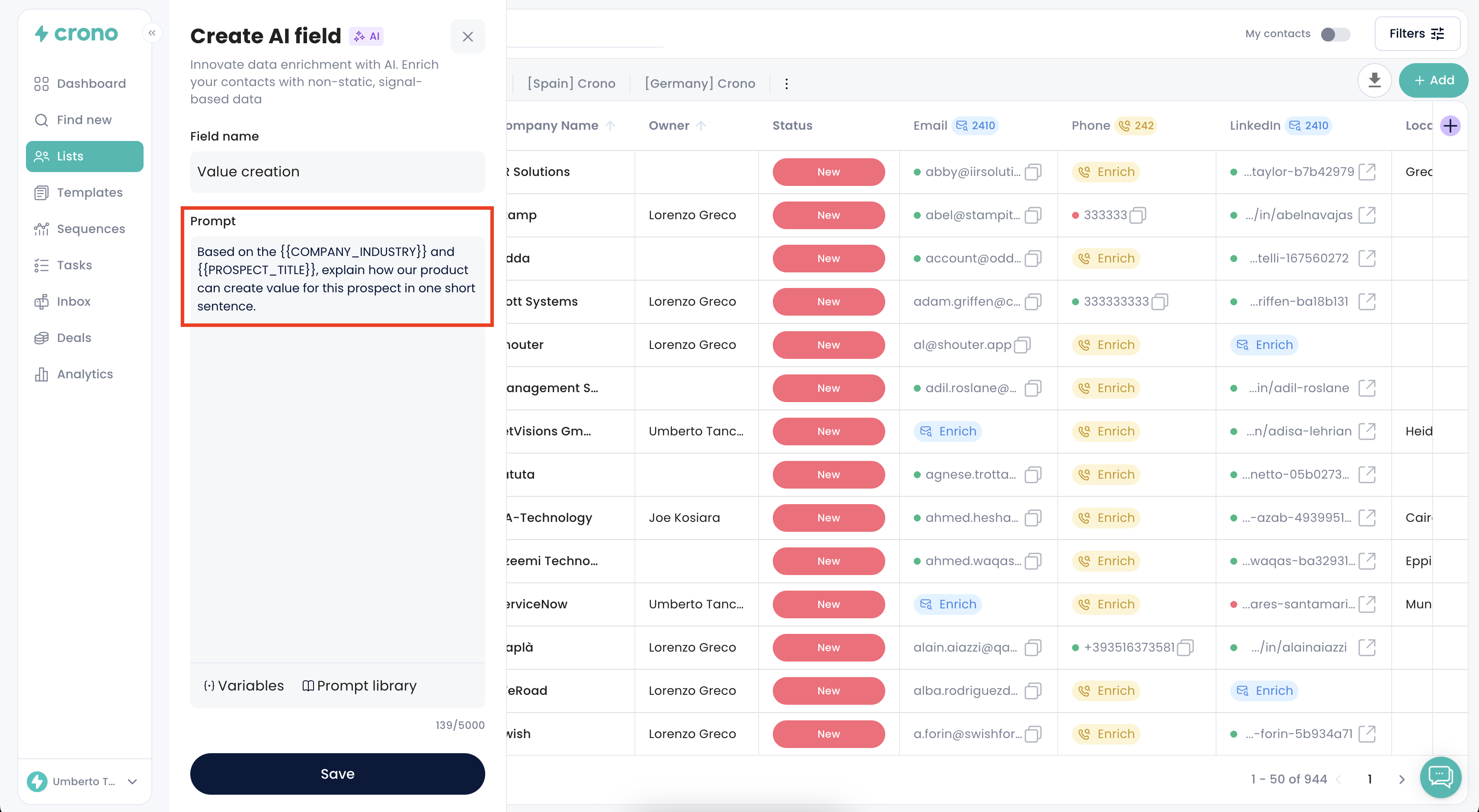
Insert variables to reference specific data points from Crono
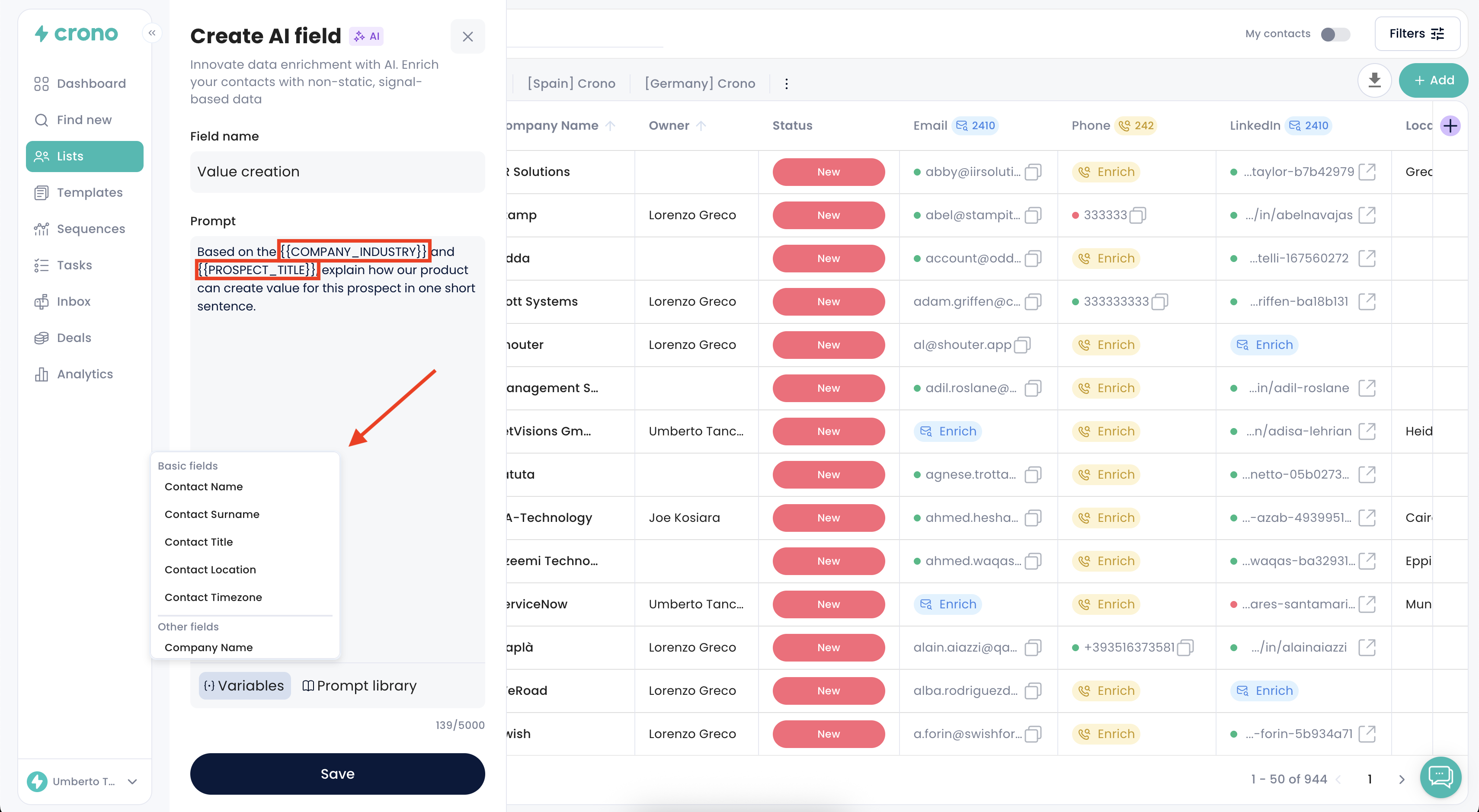
Your prompt determines the output. It should guide the AI on what insight you want and which data to use.
Example prompt:
Based on the company industry and role of the contact, explain how our product can create value for this prospect in one short sentence. If you can’t retrieve the info, don’t invent the answer and respond “Don’t know”.
You can enrich both single or multiple records.
For single enrichment:
Open a contact, click Enrich, and choose which AI Field to generate.

For bulk enrichment:
Select multiple contacts
Click Enrich
Choose AI Field
Select the field to enrich and apply
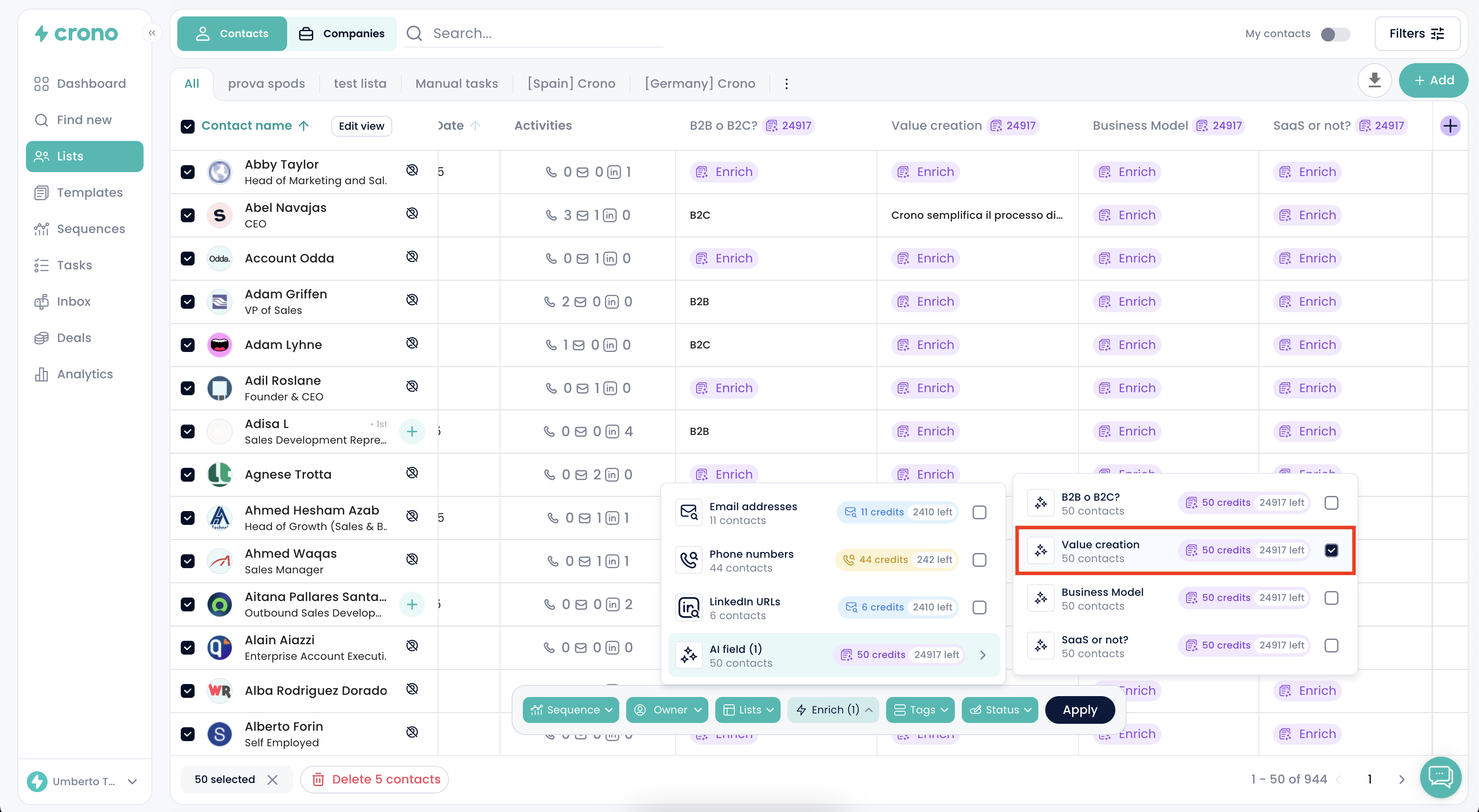
Crono will generate the AI Field value for all selected contacts at once.
AI fields can be used in 3 main ways:
Quickly extract useful context about prospects or companies (e.g., business model, potential value fit, challenges).
AI fields become searchable and filterable.
For example, if your AI field identifies whether a company is B2B or B2C, you can filter only B2B companies and tailor your outreach accordingly.
AI fields can be used as variables inside templates.
When added to a message template, Crono replaces the variable with the enriched AI insight for each contact.
Example output:
If your AI field is “How we can bring value”, your template might include an AI variable like:
{{AI Value Proposition}}
when sending the message, Crono automatically fills that section with the generated value tailored to each contact.