There are two ways to create a template in Crono:
Manual creation
AI-powered generation
Regardless of the method you choose, the setup process begins the same way:
Open Crono
Go to the Templates page — this is where you can create, organize, and manage all your templates
Select the Templates section to get started
In Crono, you can create the following types of templates:
Email template
LinkedIn message template
LinkedIn invitation note (an optional note you can attach to a LinkedIn connection request)
LinkedIn InMail template
LinkedIn Voice Note
Call script
Click Create new.
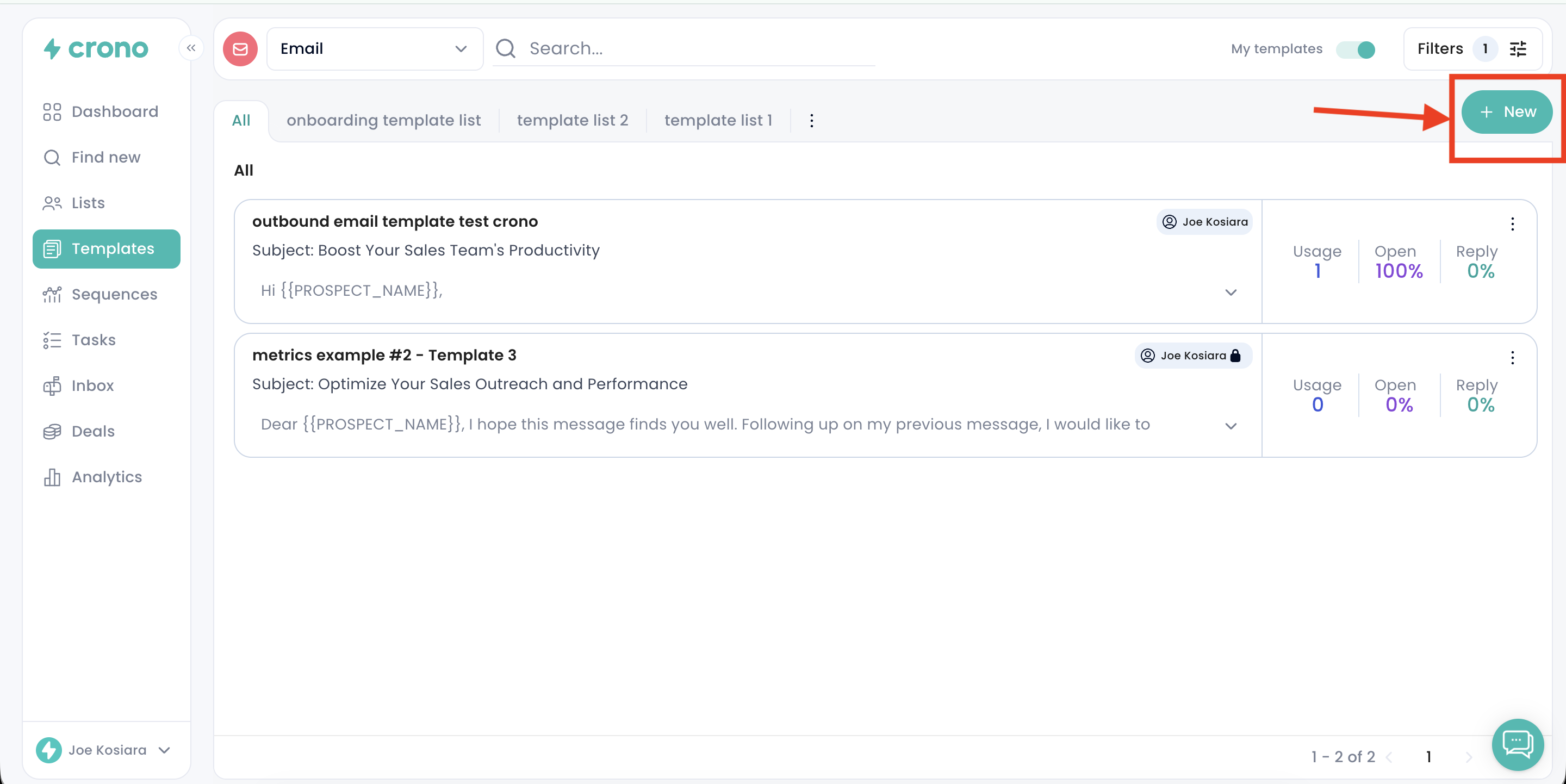
To manually create a template, you will need to fill in the following fields:
Template title
Subject (for email templates only — variables can be added here)
Body text (with full text-editing tools and variable insertion options)
Language (select from the drop-down menu)
Tags (to associate the template with specific segments of contacts or companies)
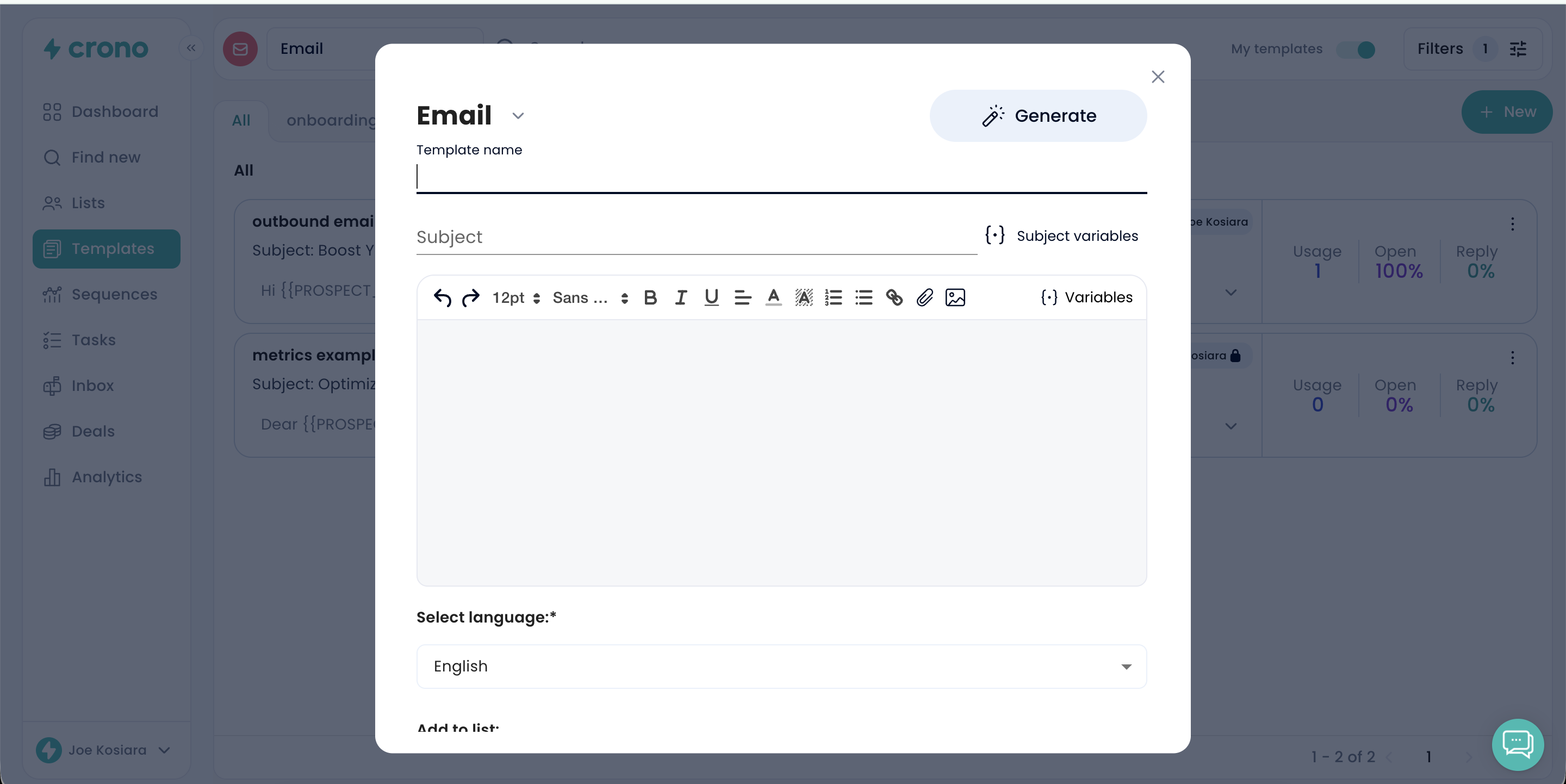
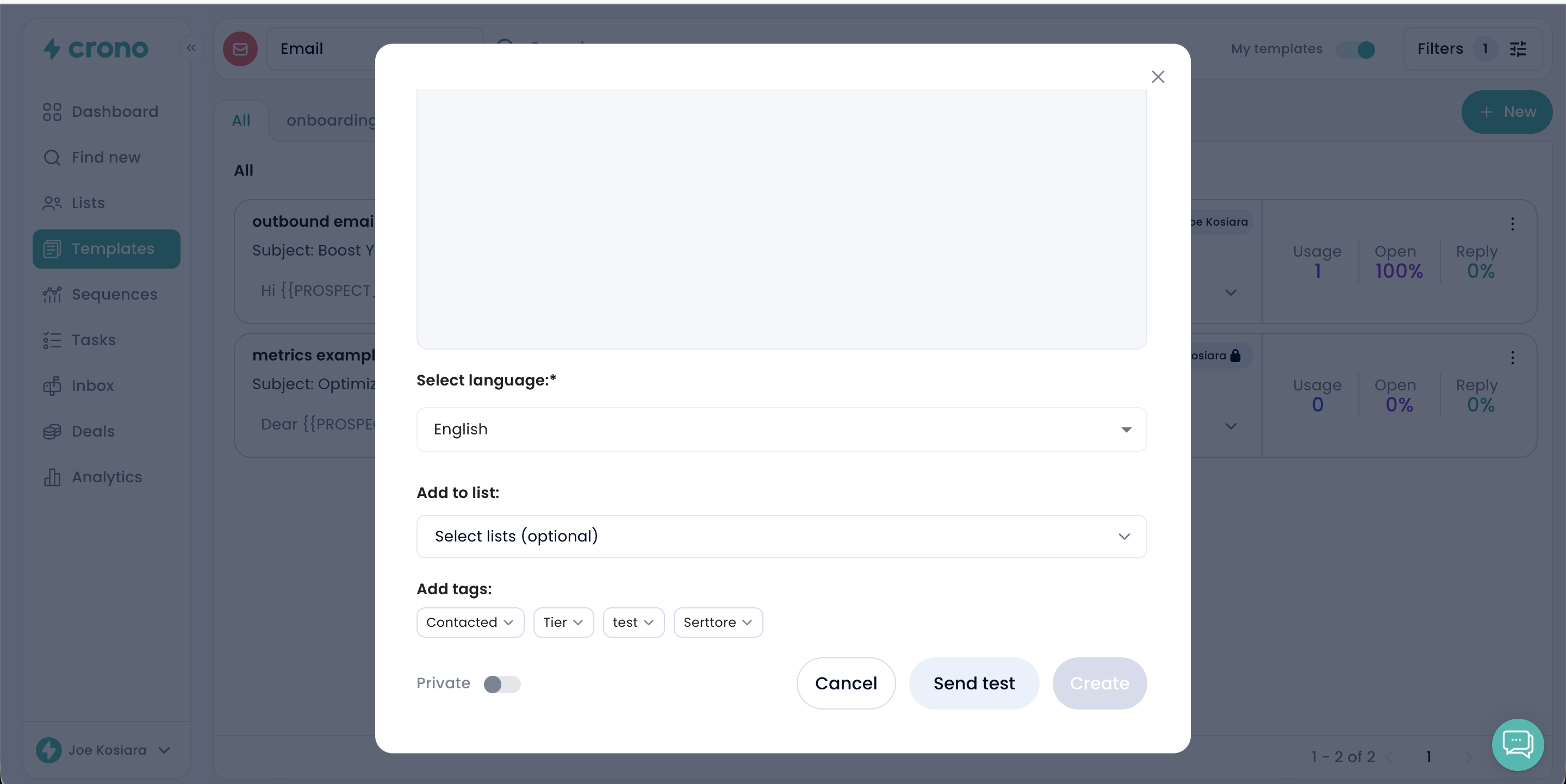
Additionally, you will find:
Private toggle — by default, templates are shared with your team and can be viewed or edited by colleagues. Activate this option if you want the template to remain visible and editable only to you.
Send test (email templates only) — allows you to send a preview of the email to your inbox before finalizing it.
Create — click this button to save and confirm your new template.
Keep in mind that you can also create templates directly from within the sequence you’re building. Once you’ve added a step, start typing anywhere in the text. When you’re done, click “Save” on the right side of the template to store it.
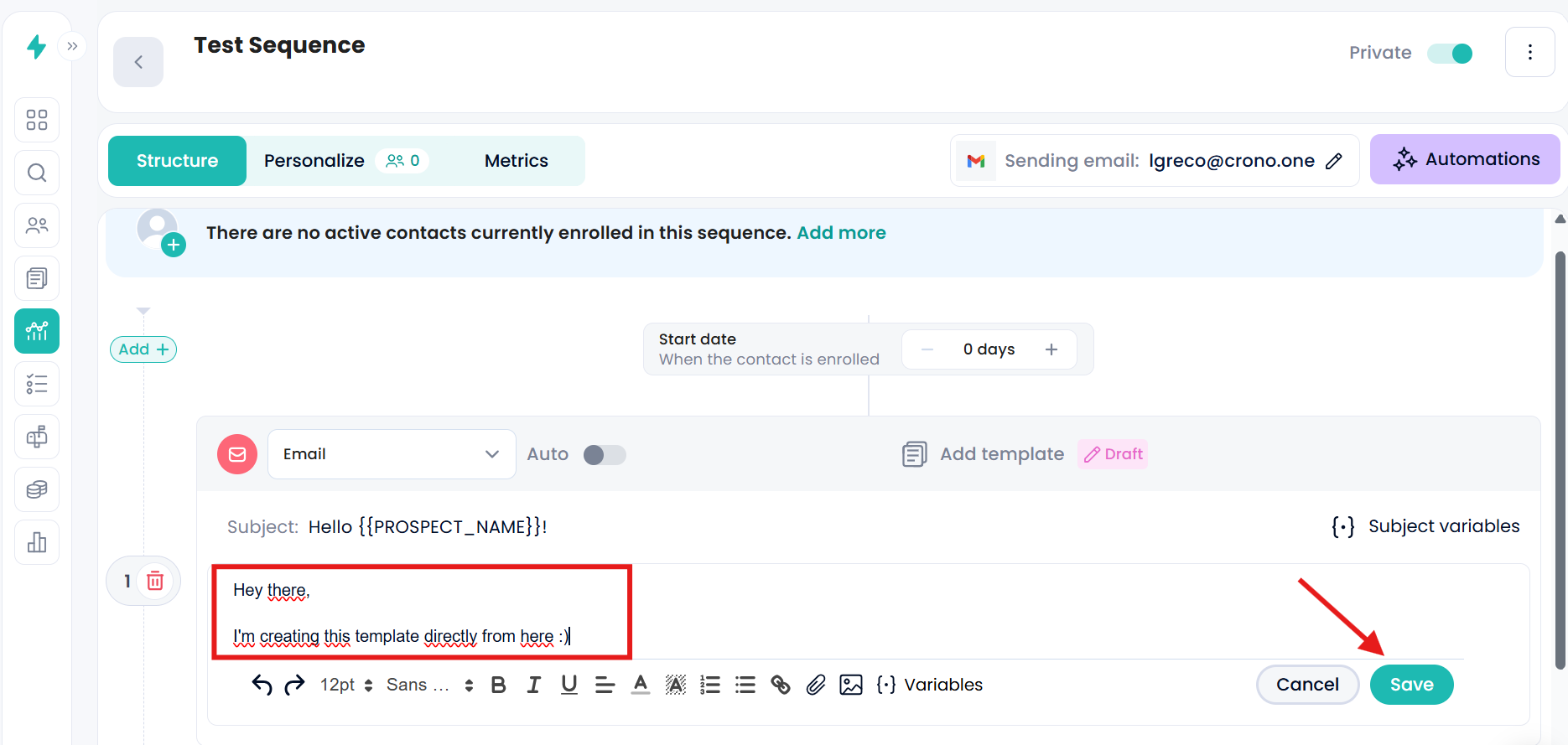
This way, you’re not limited to creating templates only from the Templates section — you can do it on the fly while structuring your sequence.
If you prefer to create a template using AI, click the Generate button in the top-right corner.
You will then be prompted to provide the key details needed to generate an email, LinkedIn message, or LinkedIn invitation, such as:
Language
Short description of your product
Target role
Purpose of the message (e.g., request a meeting, spark interest, follow-up, etc.)
Sequence step context (e.g., first touch, follow-up, nurture, etc.)
Tone of voice
Message length
Once you have filled out the required information, click Generate and Crono’s AI will create your template for you.

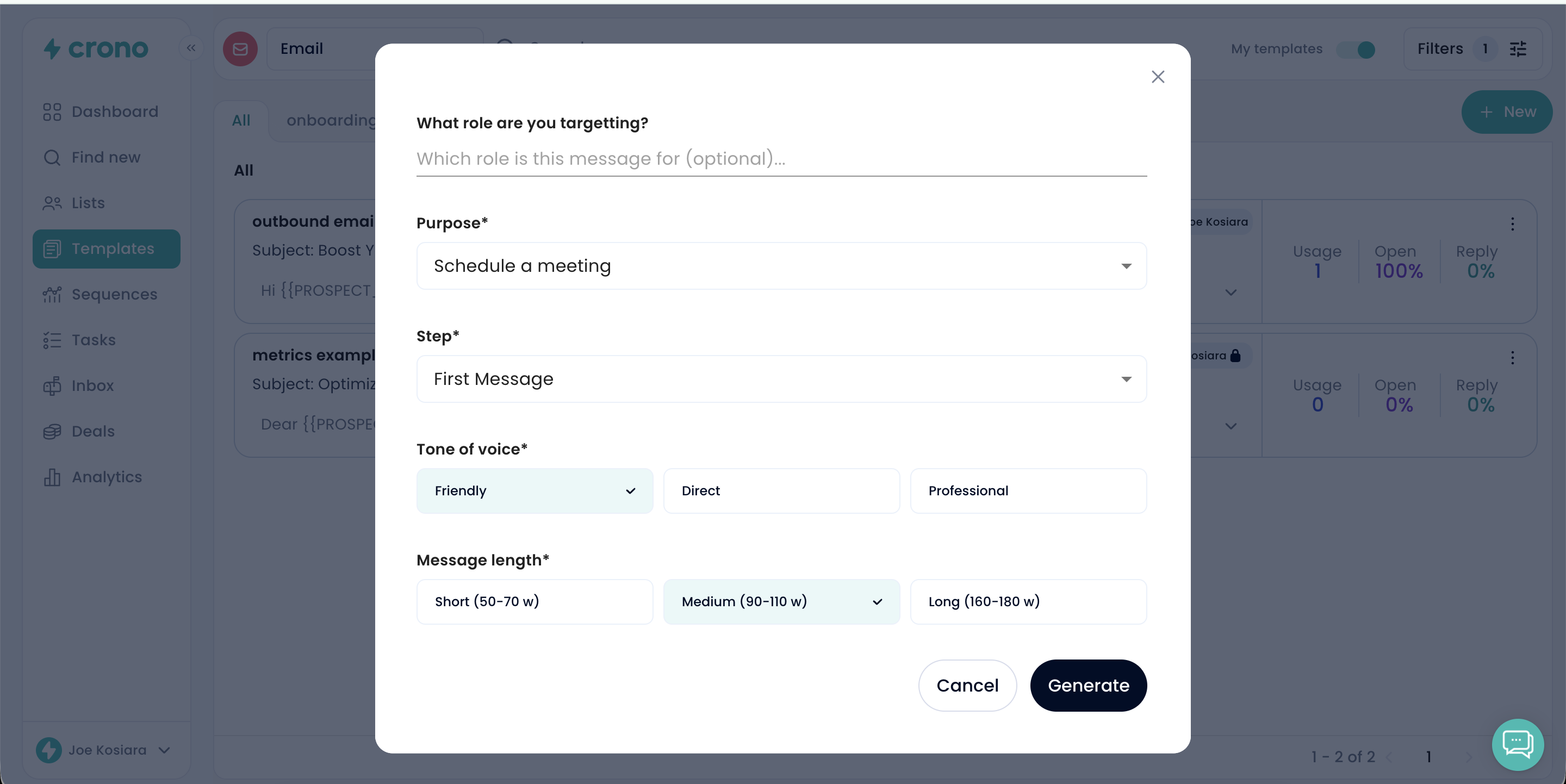
 Well done! You’ve successfully created your template.
Well done! You’ve successfully created your template.
