Crono allows you to integrate your Gmail corporate account to send and track emails directly from the platform.
Access you Account Settings (by clicking on your name and surname on the bottom left of your screen), and go to Integrations - Mailbox.

Click on the Connect new Mailbox button to continue and select Gmail - Connect.
Once you have chosen your account, you will need to enable all the available options before proceeding tothe integration to make sure Crono works properly.
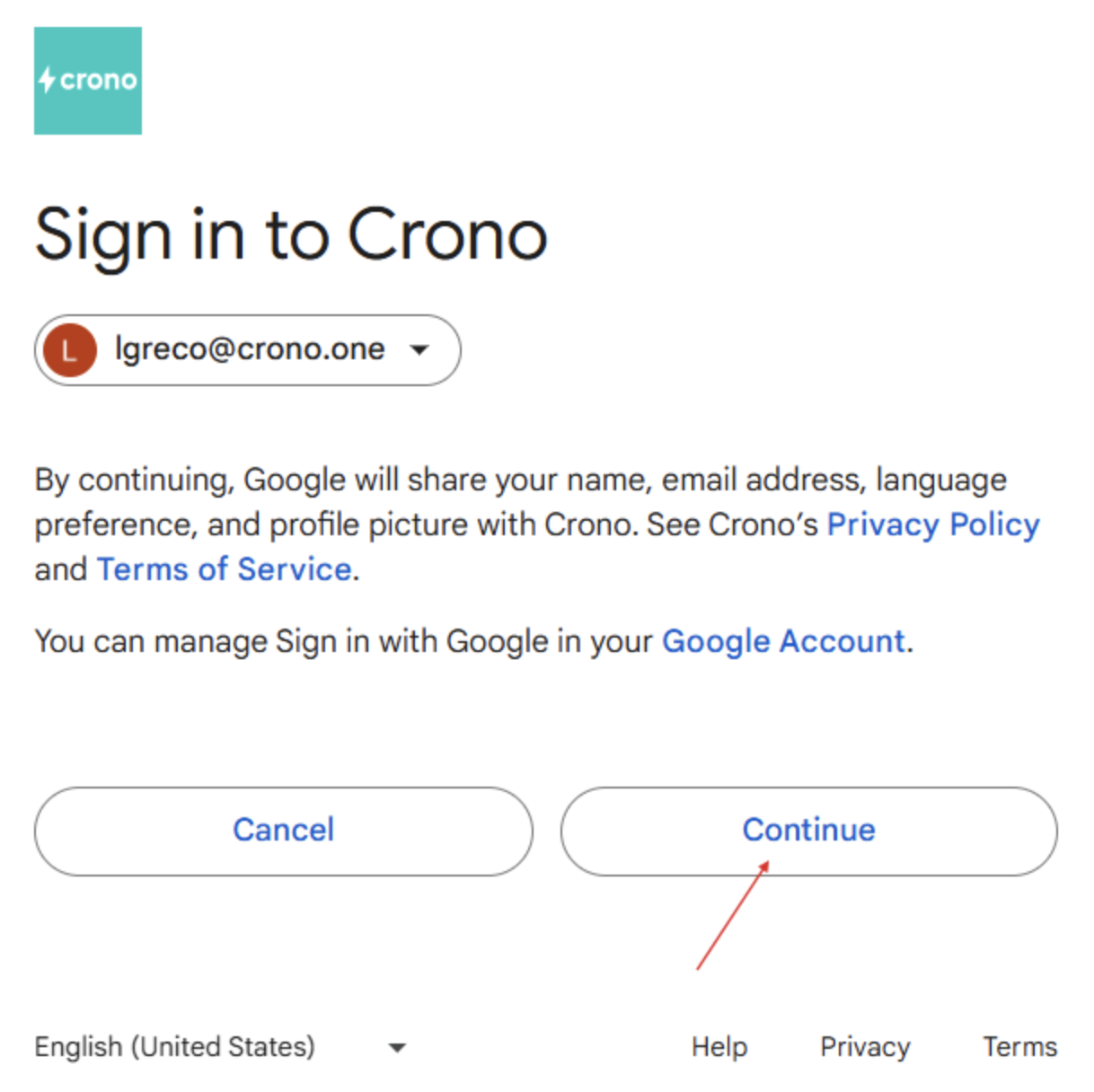
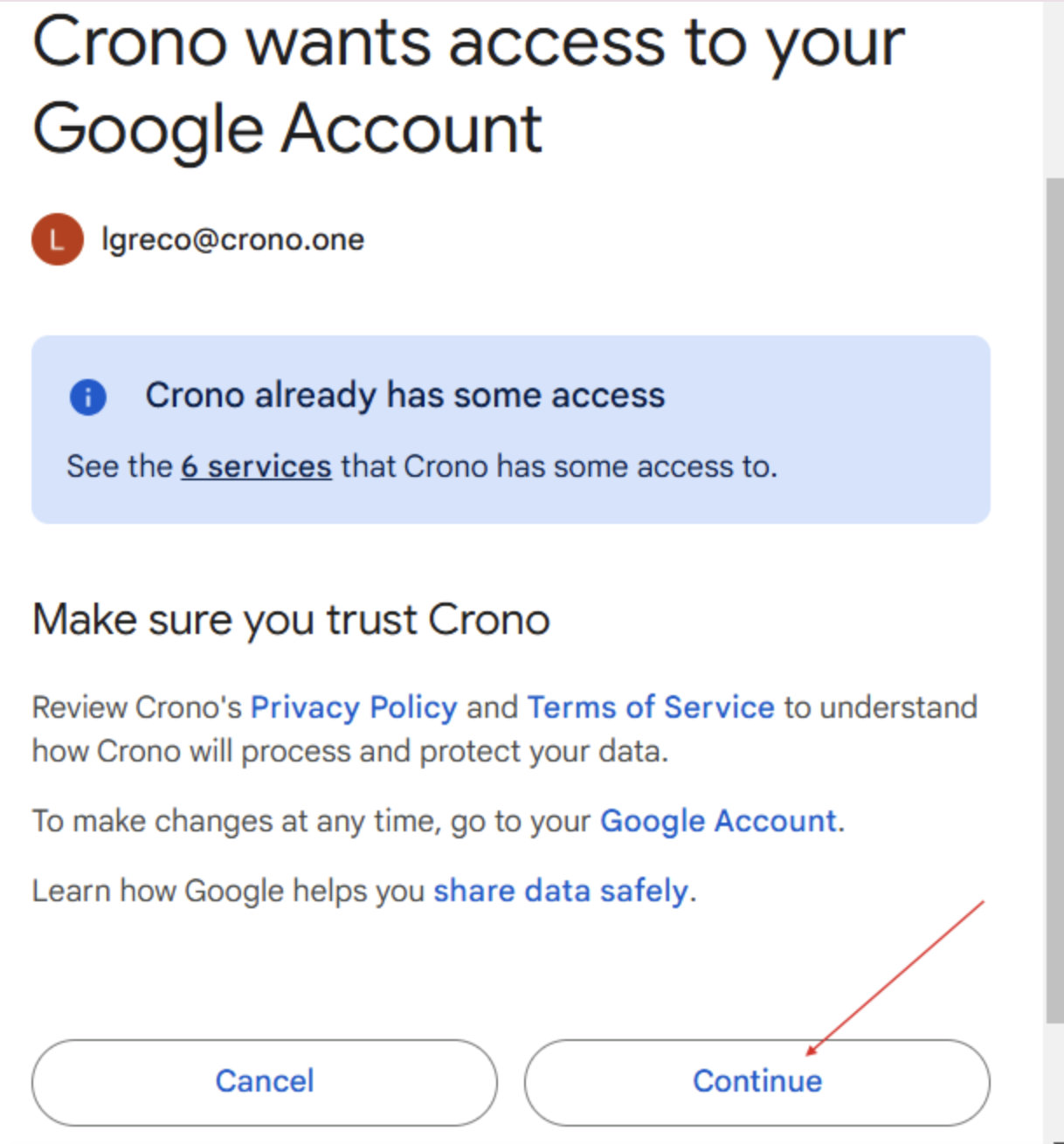
Is Google blocking you from proceeding with the integration?
If you are not an admin of your Google Workspace, you might not have the necessary permissions to proceed with the Gmail and Crono integration.
In this case, you need to ask your Workspace admin to follow these instructions to whitelist Crono App on Google Workspace.
To make sure Crono can safely interact with your Gmail accounts please follow these steps from your Google Workspace Admin Console:
Access the Google Workspace Admin Console
Go under the Security section
Click on API Controls

Click on Manage Third-Party Access
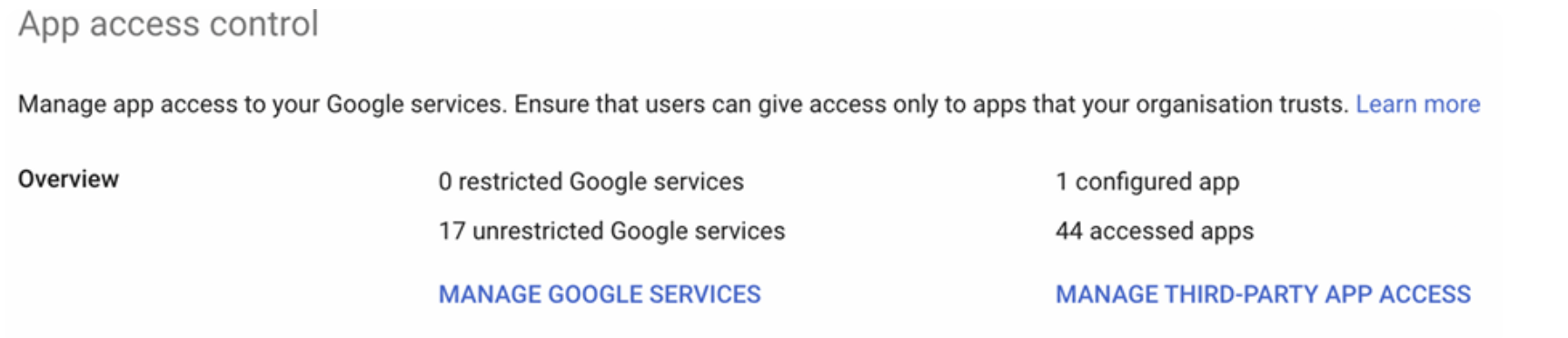
Click on “Configure new app”
Enter the “Crono” in the search bar and click Search
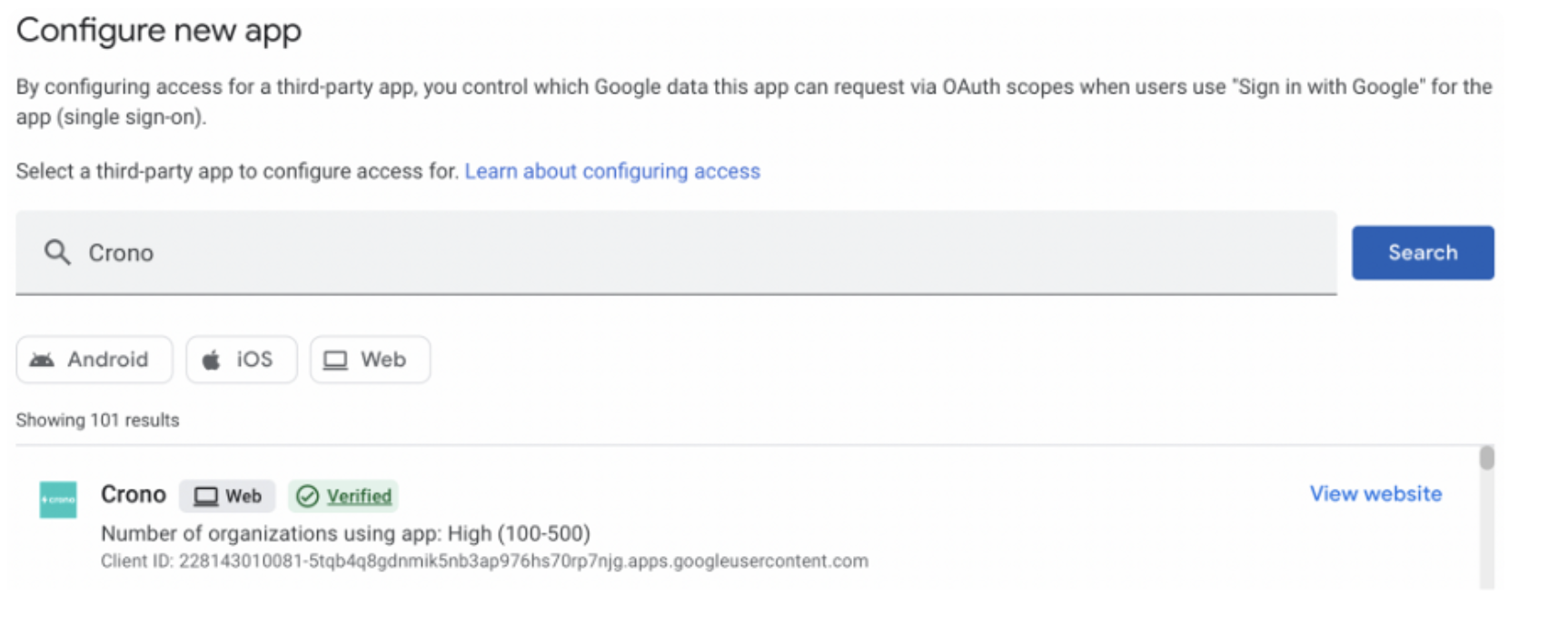
Click on the app and select the scope if any

Select Trusted and click continue
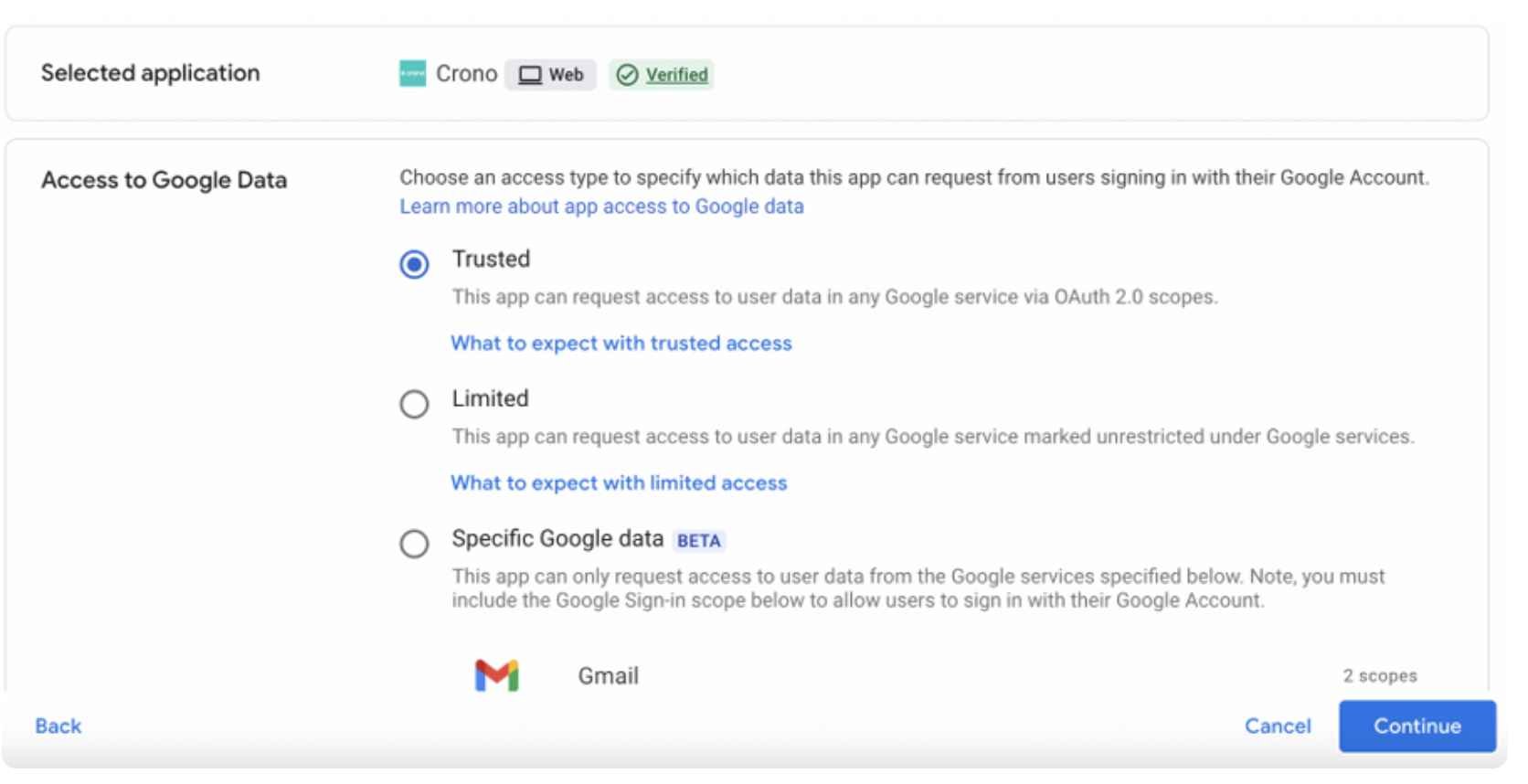
Click on Finish to complete the procedure
Email send: Crono needs this option enabled to be able to send email directly from the platform using you Gmail account
Email read: Crono will not read your email, but needs this option enabled to be able to collect data regarding bounced email and reply rates.
To see, modify or remove the integration with your Email account, just navigate to Account Settings → Integrations.