The metrics section gives you a real-time overview of how your sequence is performing. It helps you understand how contacts are progressing through the flow, how many replied, and the quality of those replies.
Use these insights to assess whether your messaging is effective or if you should adjust your sequence to improve results.
Crono groups sequence performance into six status categories. Each status reflects where a contact stands in the sequence or how they interacted with it.
Total: this number represents the total number of contacts enrolled in the sequence — regardless of their current status.
Active: contacts still moving through the sequence. They have pending steps scheduled that haven’t been executed yet.
Stopped: contacts that were manually stopped from the sequence. They will not receive further steps unless you reactivate them. To know more on how to stop a sequence for a contact, click here.
Replied: contacts who responded to one of the steps but with negative sentiment, meaning they showed disinterest or declined your proposal.
Converted: contacts who replied with neutral or positive sentiment. Neutral means the response wasn’t a clear “yes”, but not negative either. Positive means interest or willingness to engage further.
Note that: Crono is able to make the distinction between Converted and Replied on the basis of a sentiment analysis performed on these replies. Depending on the tone, they are classified as Positive, Neutral or Negative.
Finished: contacts who reached the end of the sequence without replying. All steps have been executed, and the sequence is now complete for them.
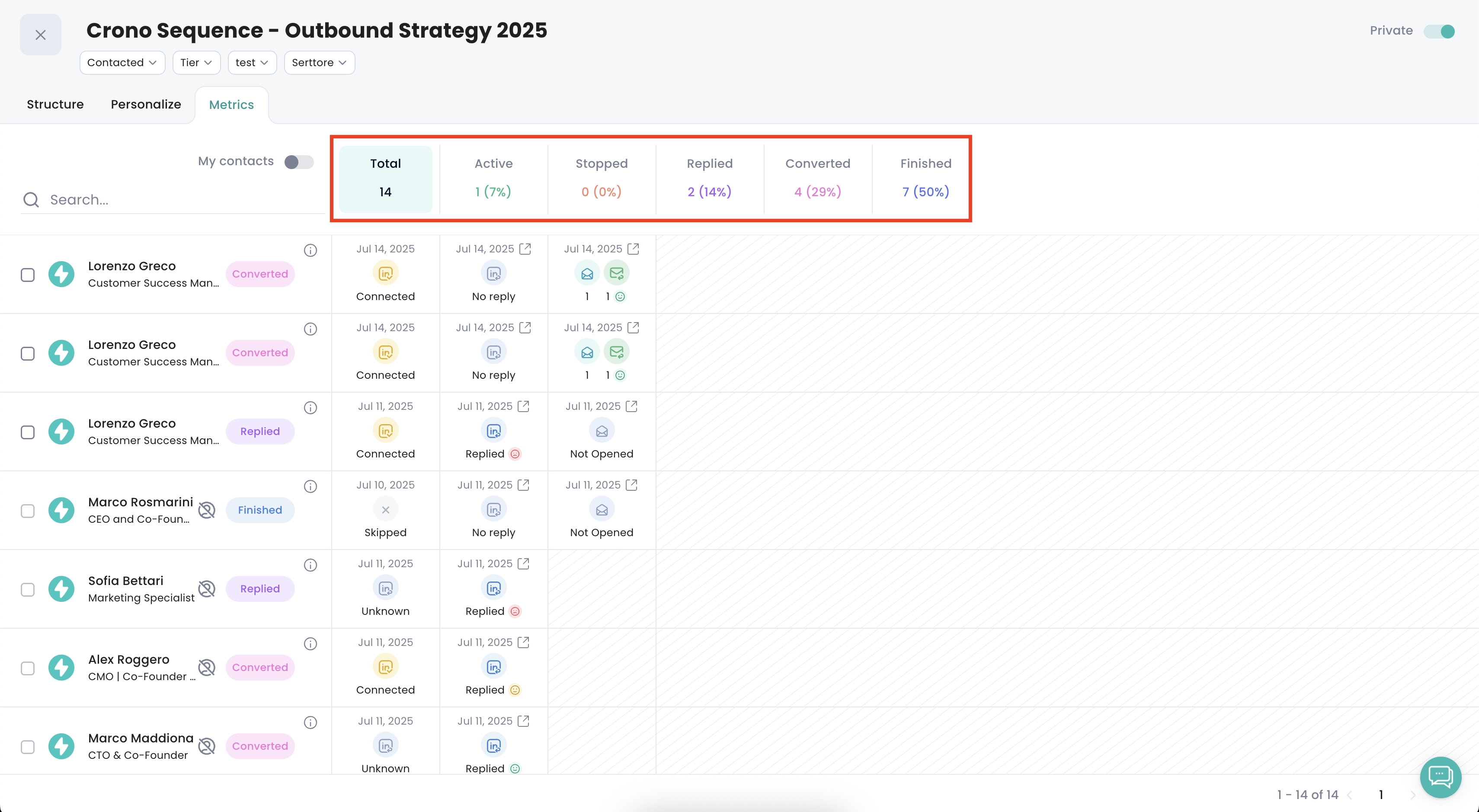
You can click on any metric to instantly filter the view and display only the contacts in that category.
Example: Clicking converted will show only the contacts who replied positively or neutrally, helping you focus on warm leads that require follow-up.
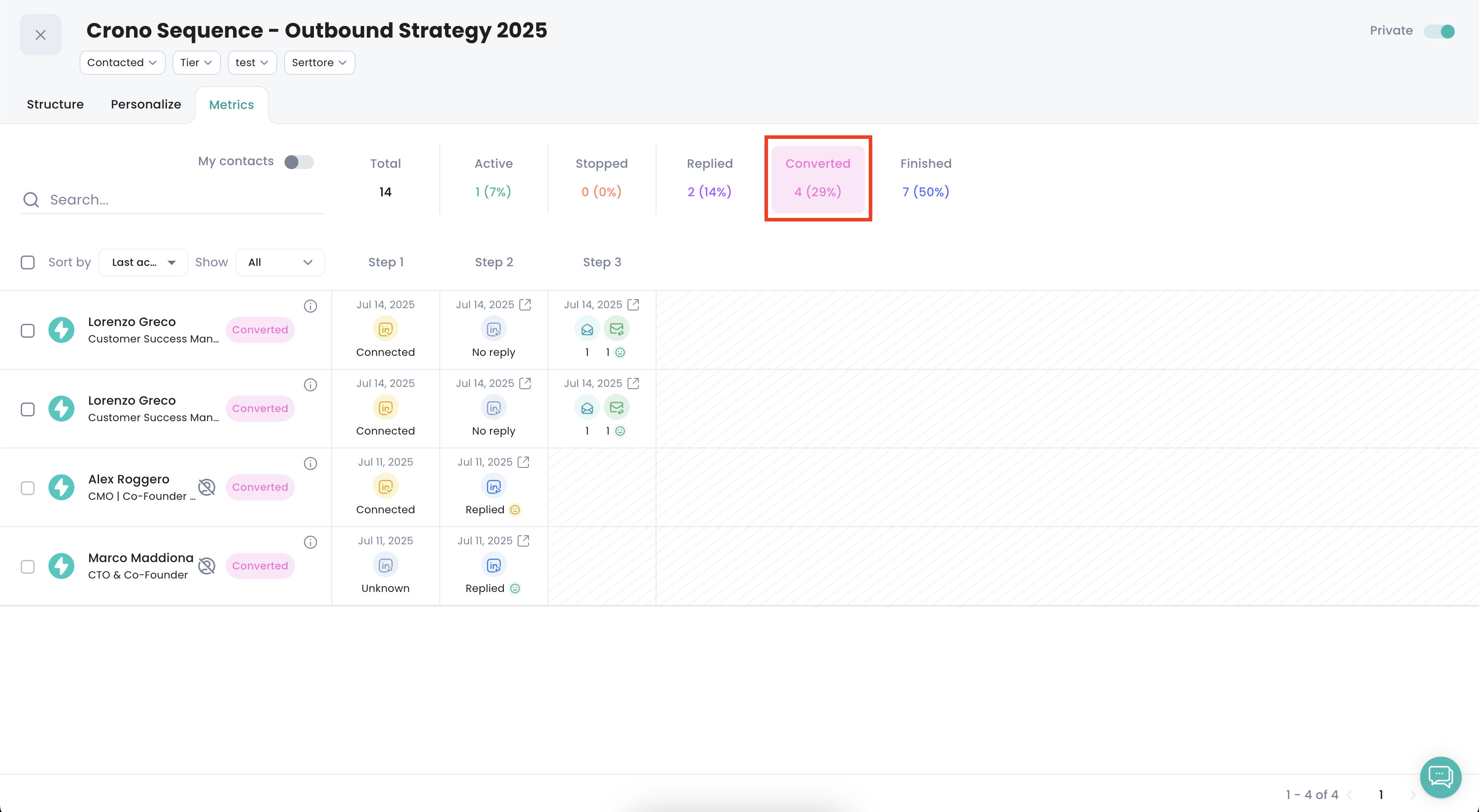
You can view any interaction that occurred during the sequence:
Click on an email, LinkedIn message, or any individual interaction in the table
A detailed panel opens on the right, showing the full conversation
Crono displays the detected sentiment for that reply (Positive, Neutral, Negative)
From this panel, you can click Open Inbox to continue the conversation directly from your inbox inside Crono.
If your sequences that include email steps, the Metrics section also tracks engagement to help you understand the effectiveness of your emails.
You’ll see:
Opens: how many contacts opened the email
Clicks: how many clicked on any links inside the email
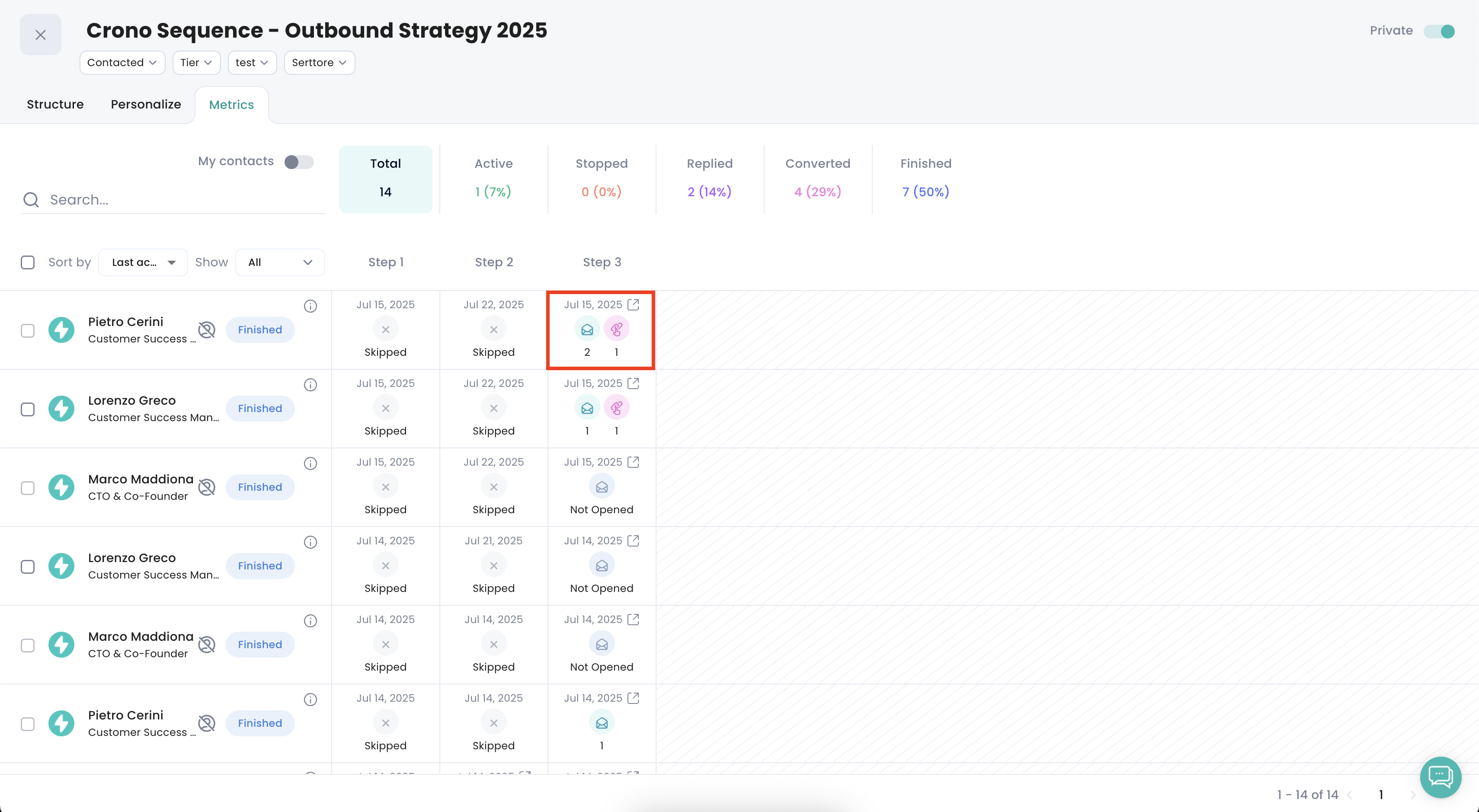
These KPIs help you assess whether your subject lines, messaging, and CTAs are capturing attention and driving action.