You can bulk import Contacts or Companies into Crono using a CSV file.
Click your profile in the bottom-left corner of the app
Go to Account Settings
Click Import Data
Select Upload CSV File
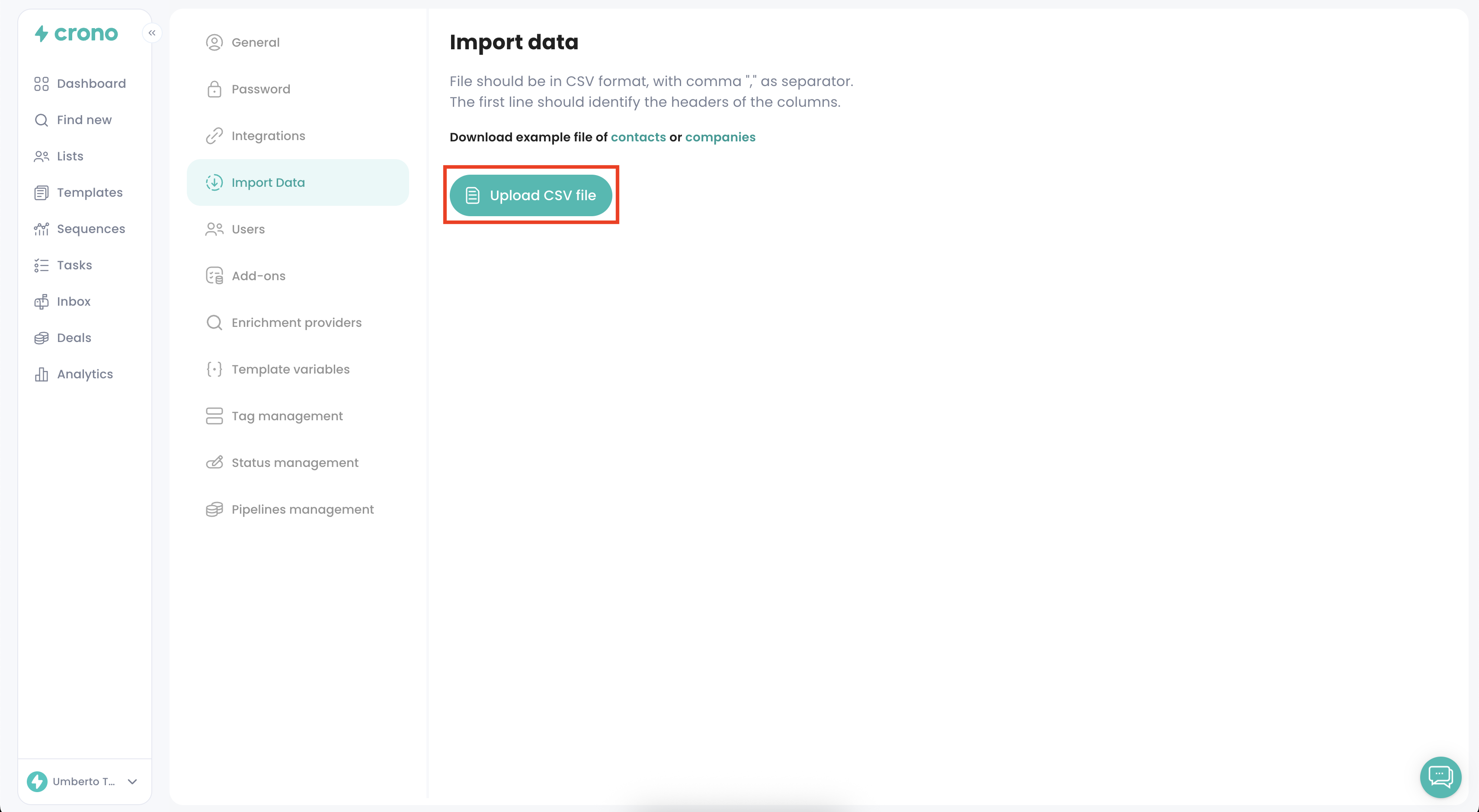
You will be asked to select the type of data to import:
Contacts: if you import contacts, Crono will automatically create related Companies (if they don’t already exist)
Companies: imports only company records
Select your option, then click Next.
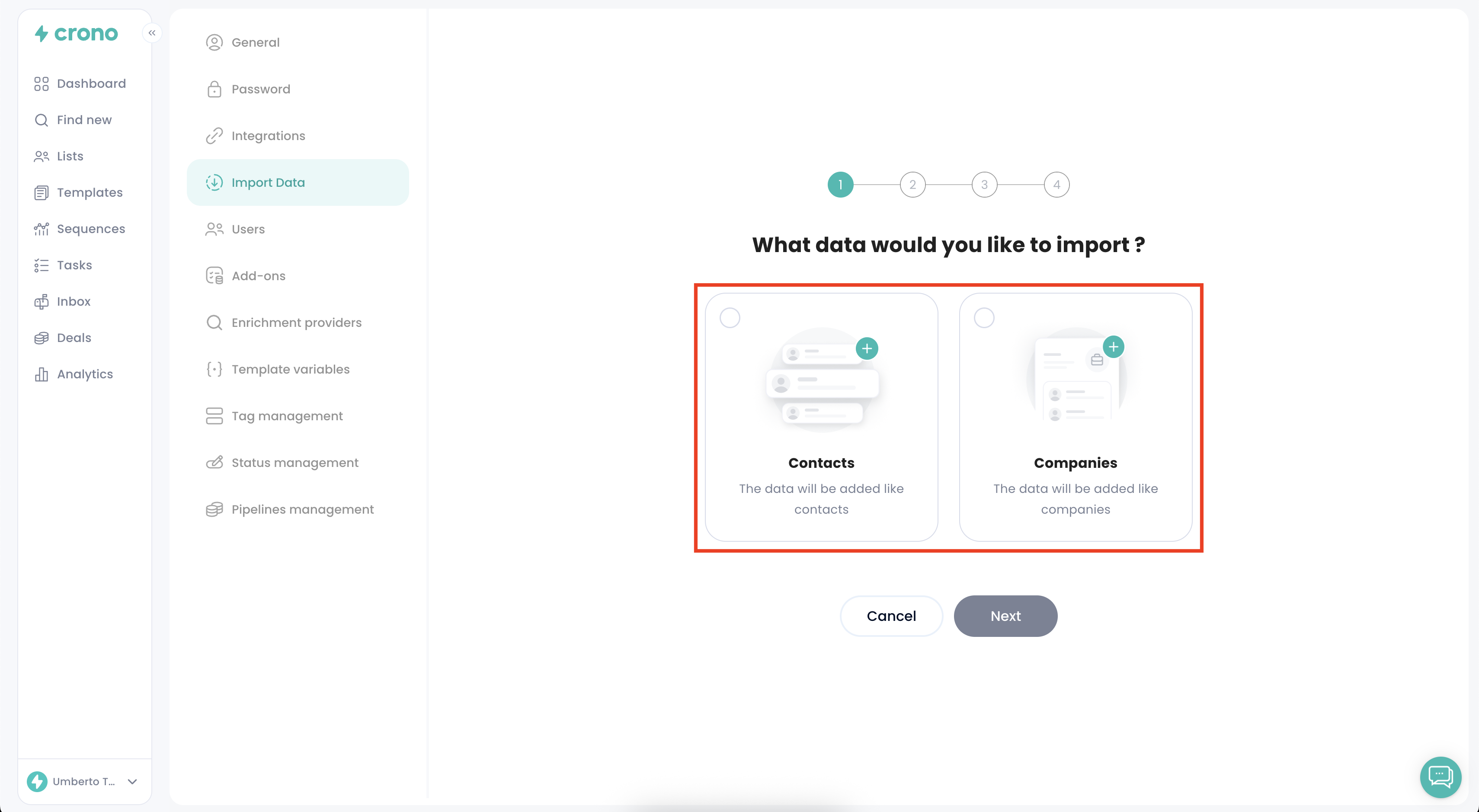
Upload your CSV, then choose one of the 3 import options:
Ignore duplicates: existing records stay unchanged, duplicate rows in your file are skipped
Update duplicates: existing records will be updated based on the data in your CSV
Update duplicates and change ownership: existing records will be updated based on the data in your CSV and ownership will also be updated
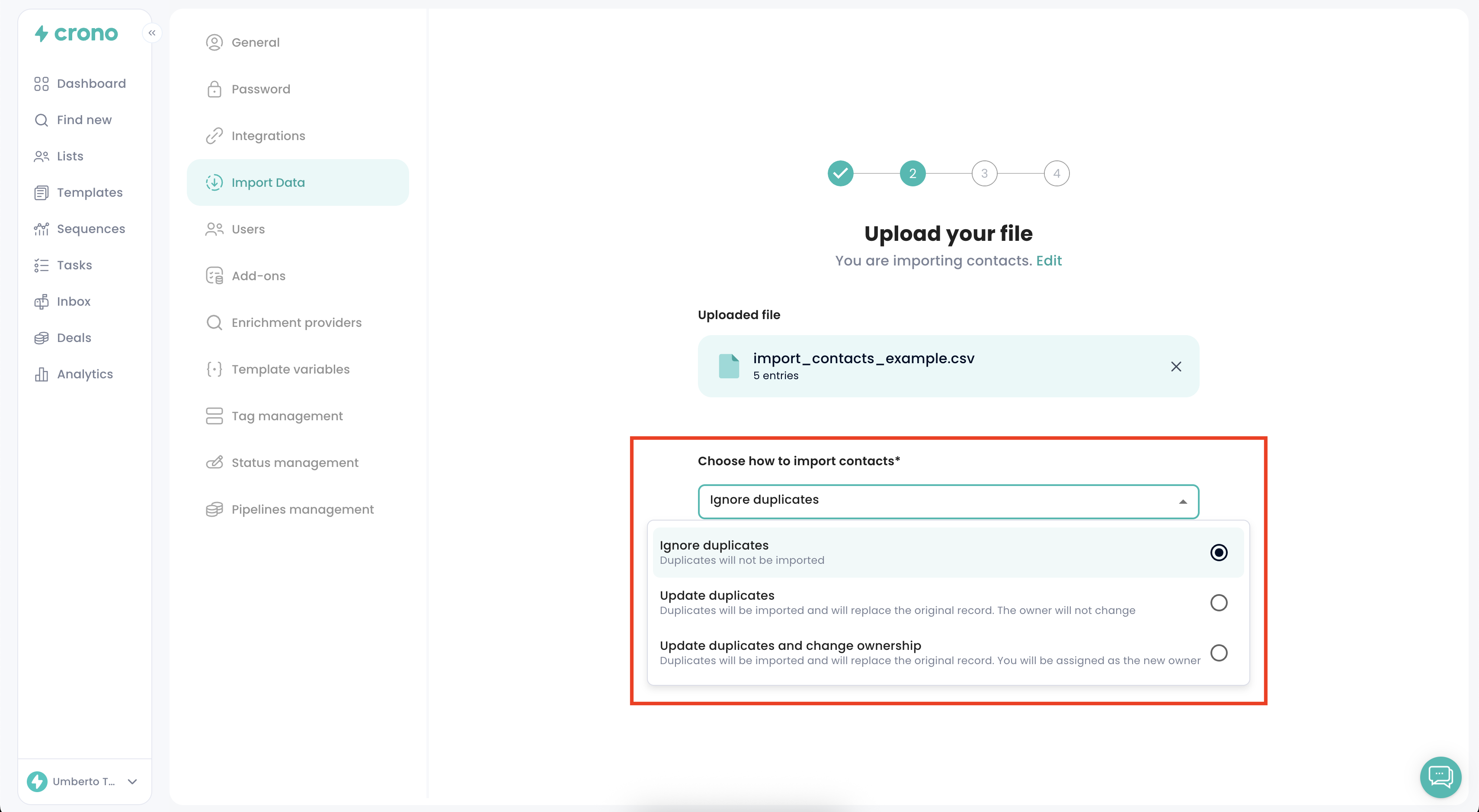
If needed, map the fields in your CSV to the corresponding Crono fields to ensure data is imported correctly. Once done, click Import file.
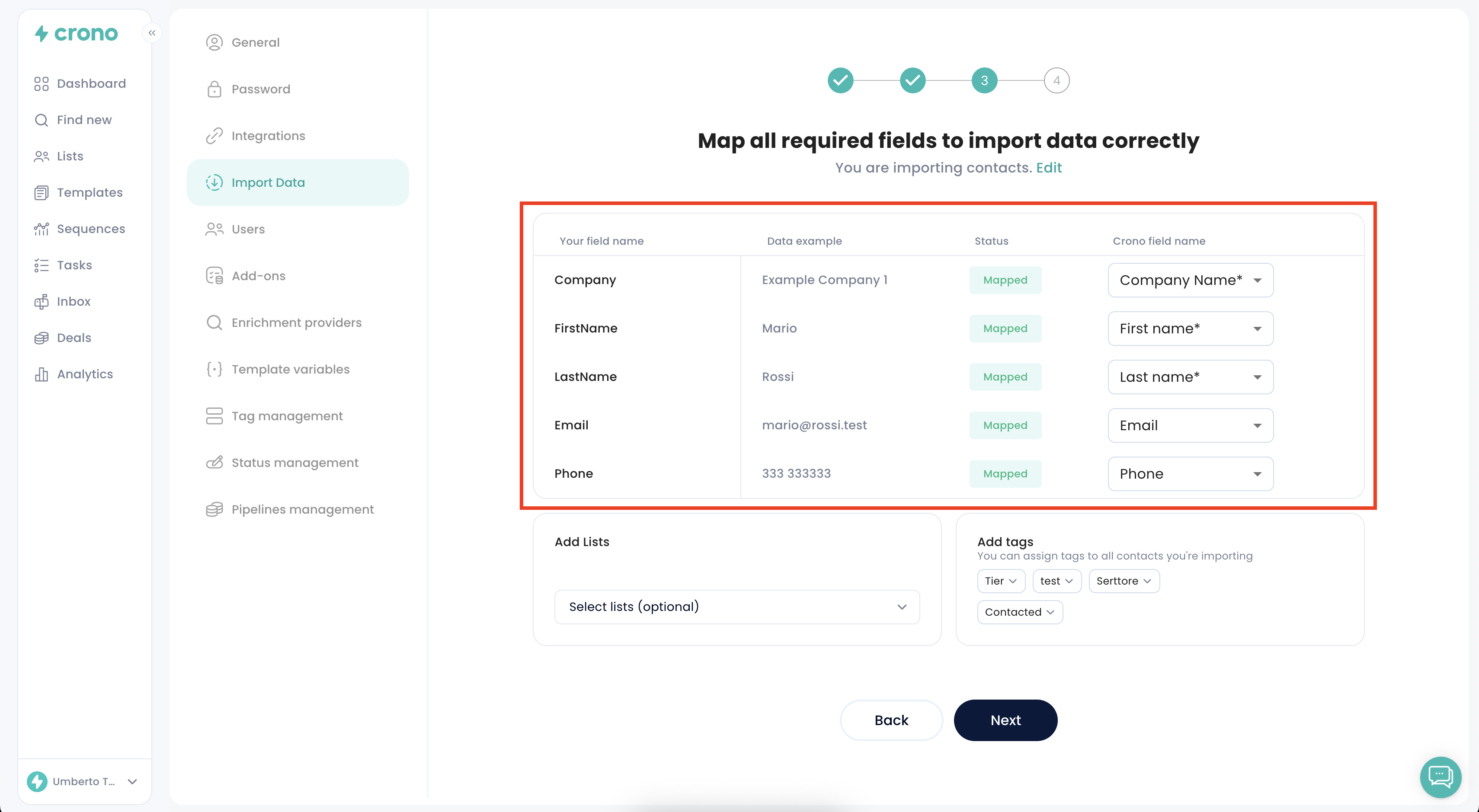
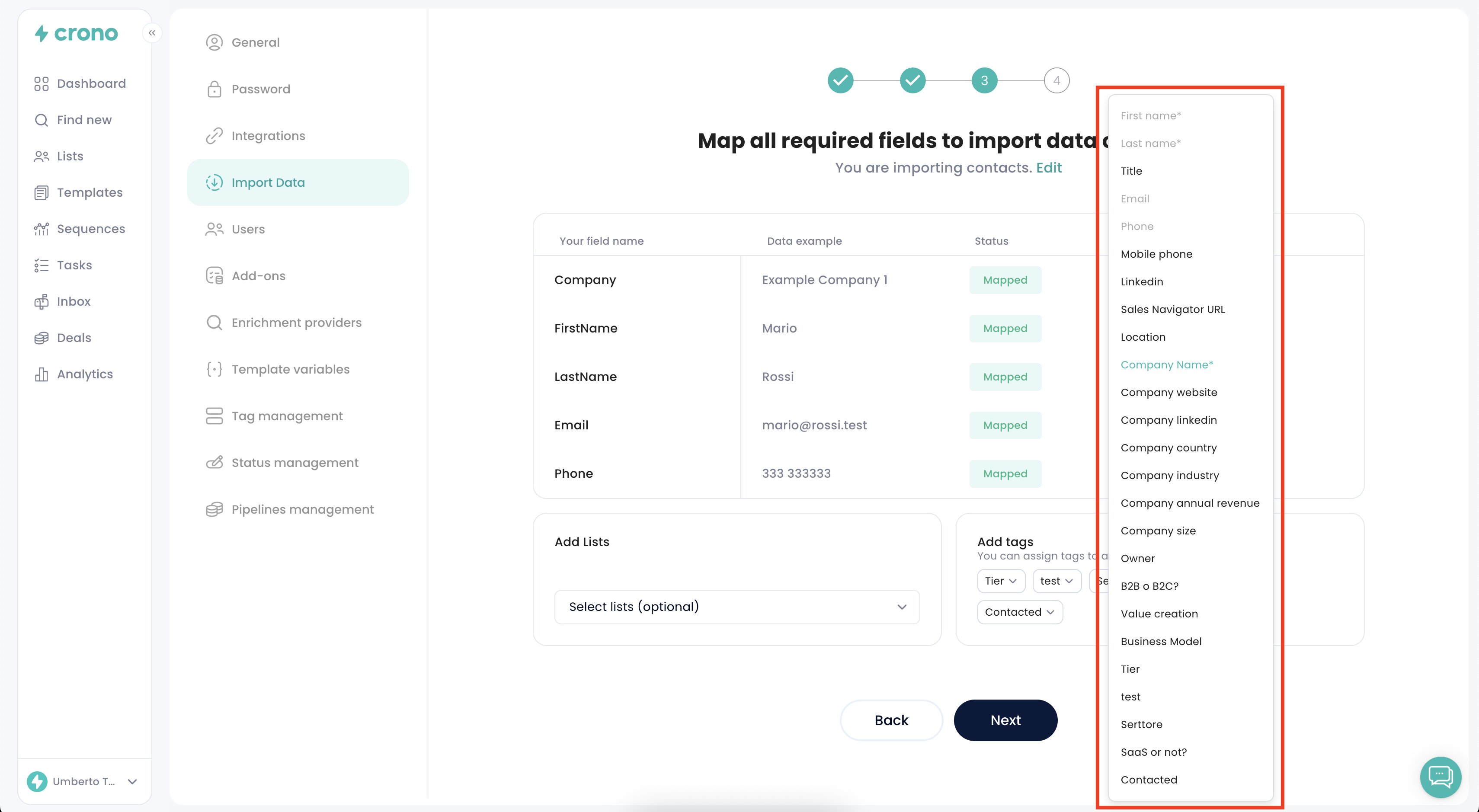
Here you can also choose optional actions:
Add imported contacts to a List: assign all imported contacts to one of your existing Lists.
Apply Tags to imported contacts: add one or more tags to all contacts in this import for easier segmentation later.
This helps you organize your new data immediately after importing.
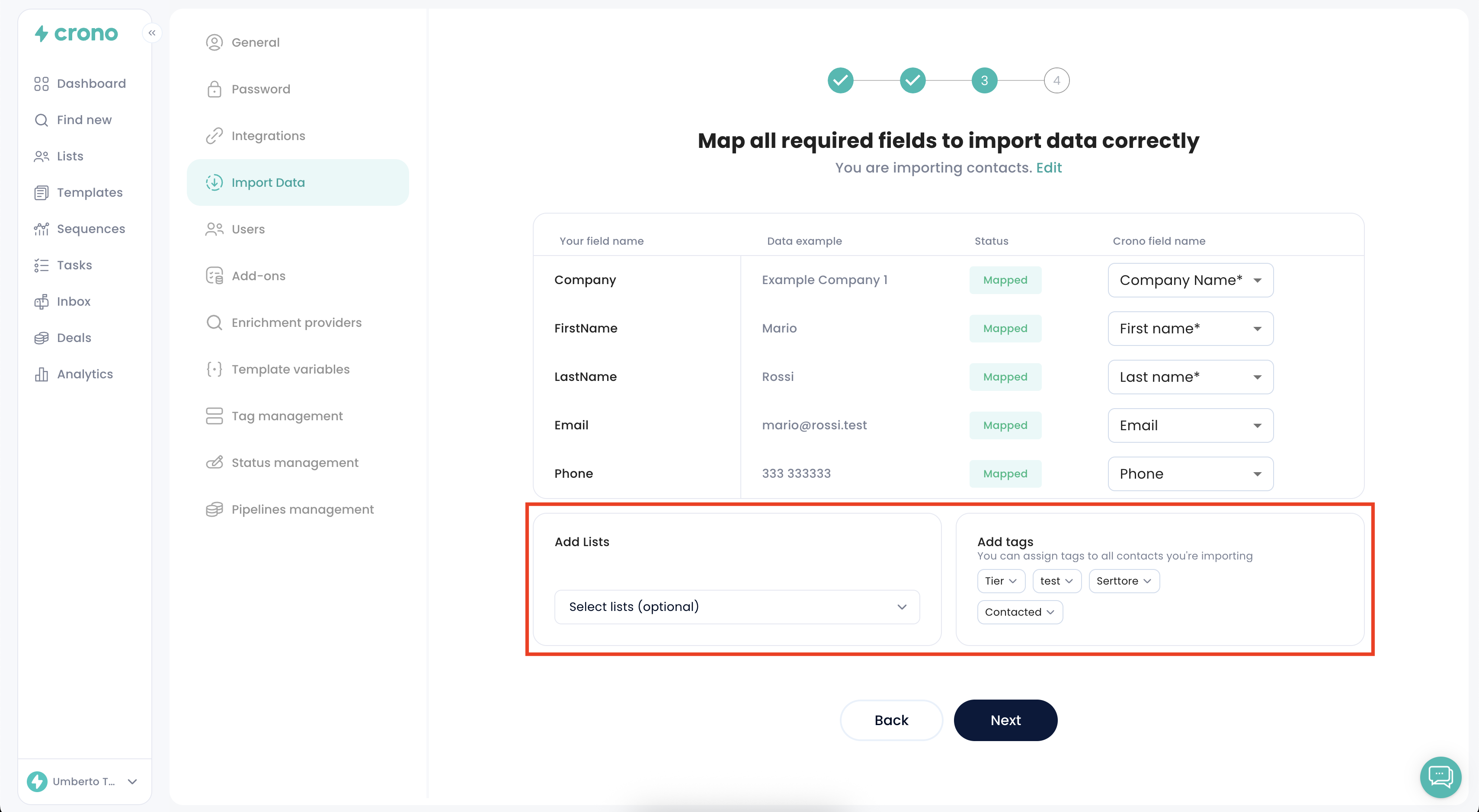
Once mapping and optional settings are complete, click Import File.