You can add one or multiple contacts to a sequence directly from the Lists page. Follow the steps below.
Open Crono and navigate to Lists. Here you will find all your Companies and Contacts. Switch to the Contacts tab if not already selected.
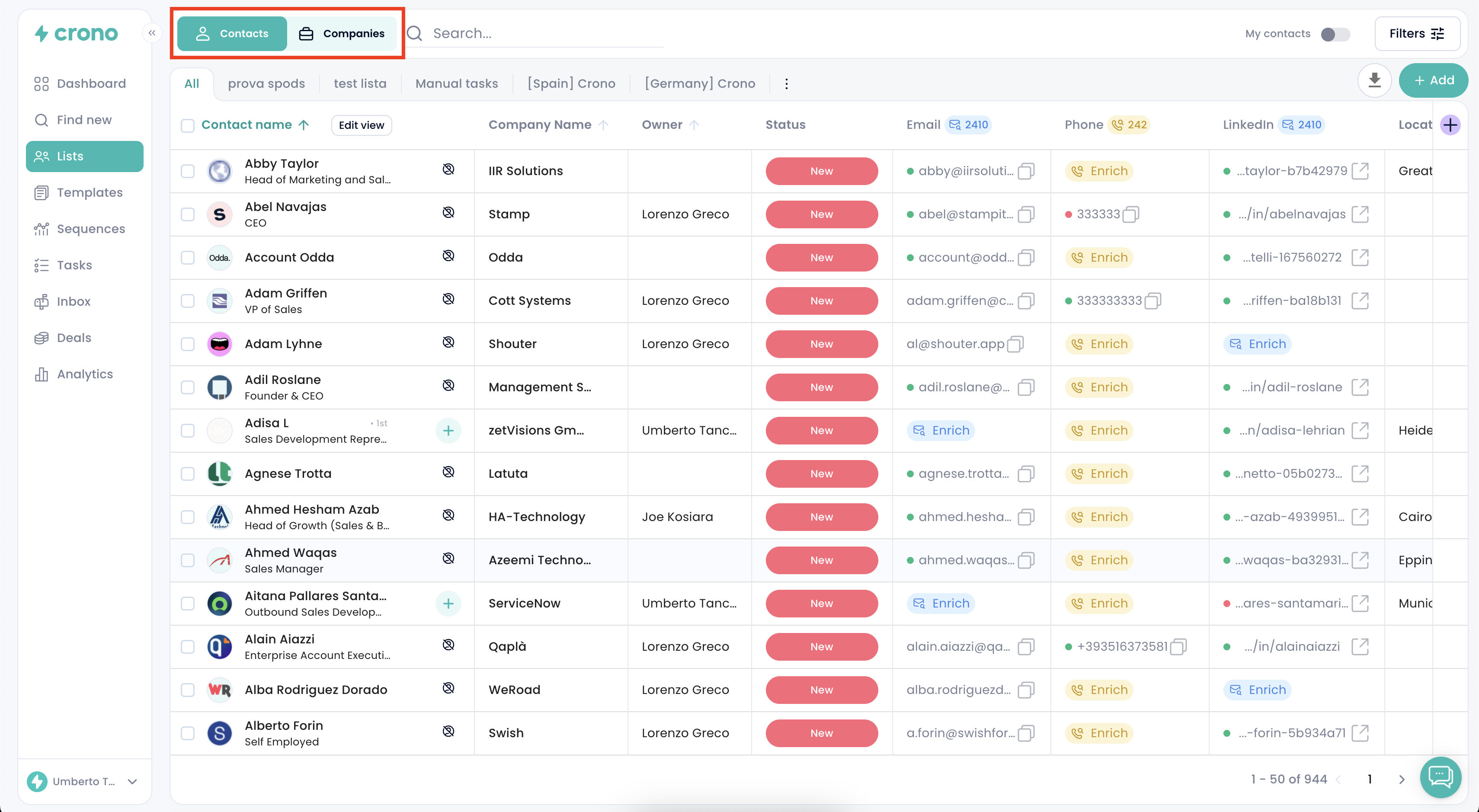
Choose the contacts you want to enroll:
To select one contact, tick the checkbox next to their name
To select multiple contacts, tick the checkboxes for each
To select all contacts, use the checkbox in the header row (next to “Contact Name”)
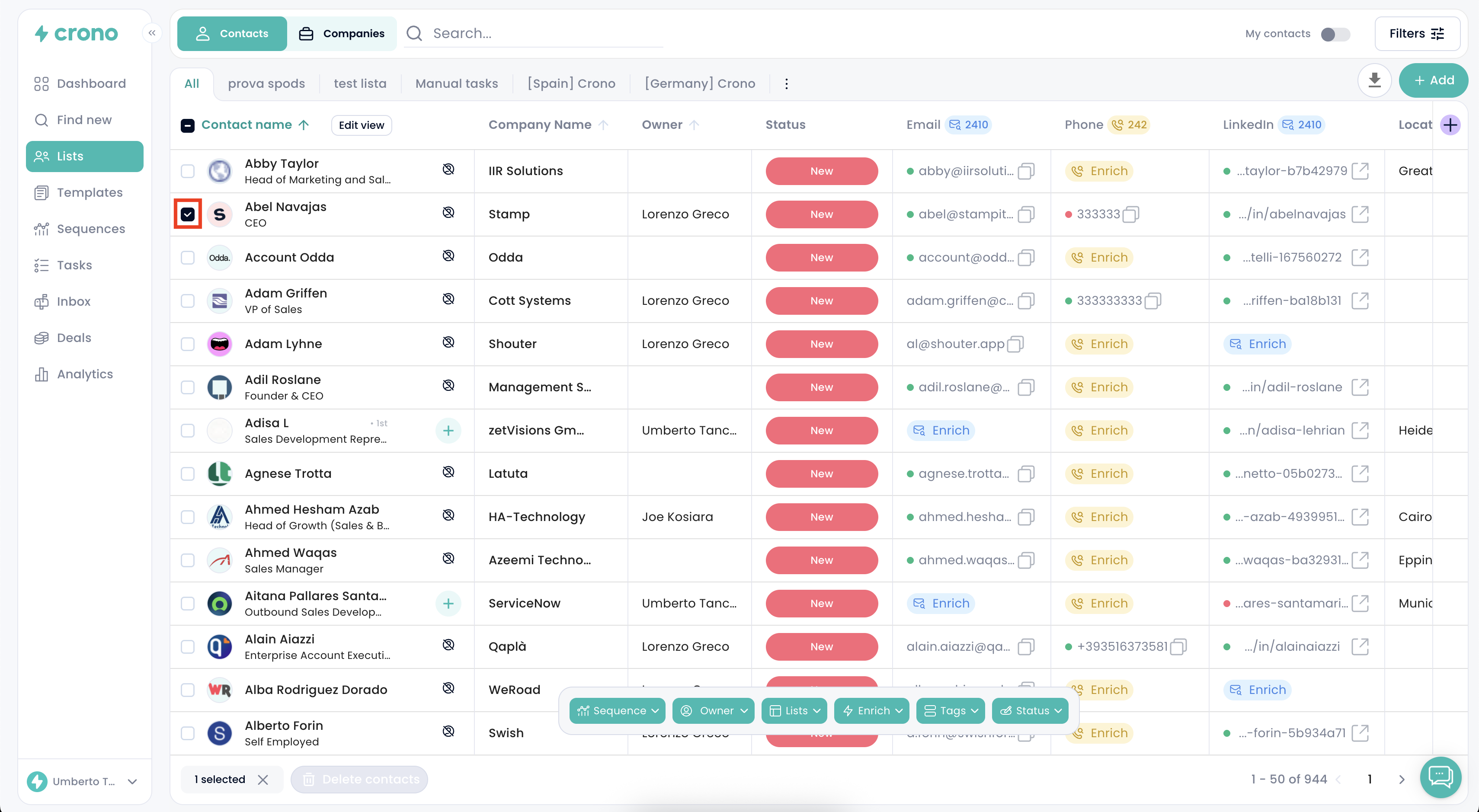
Once your contacts are selected, click Sequence in the action bar at the bottom of the page.

Select Add to Sequence, then search for or choose the sequence you want to add the contacts to.
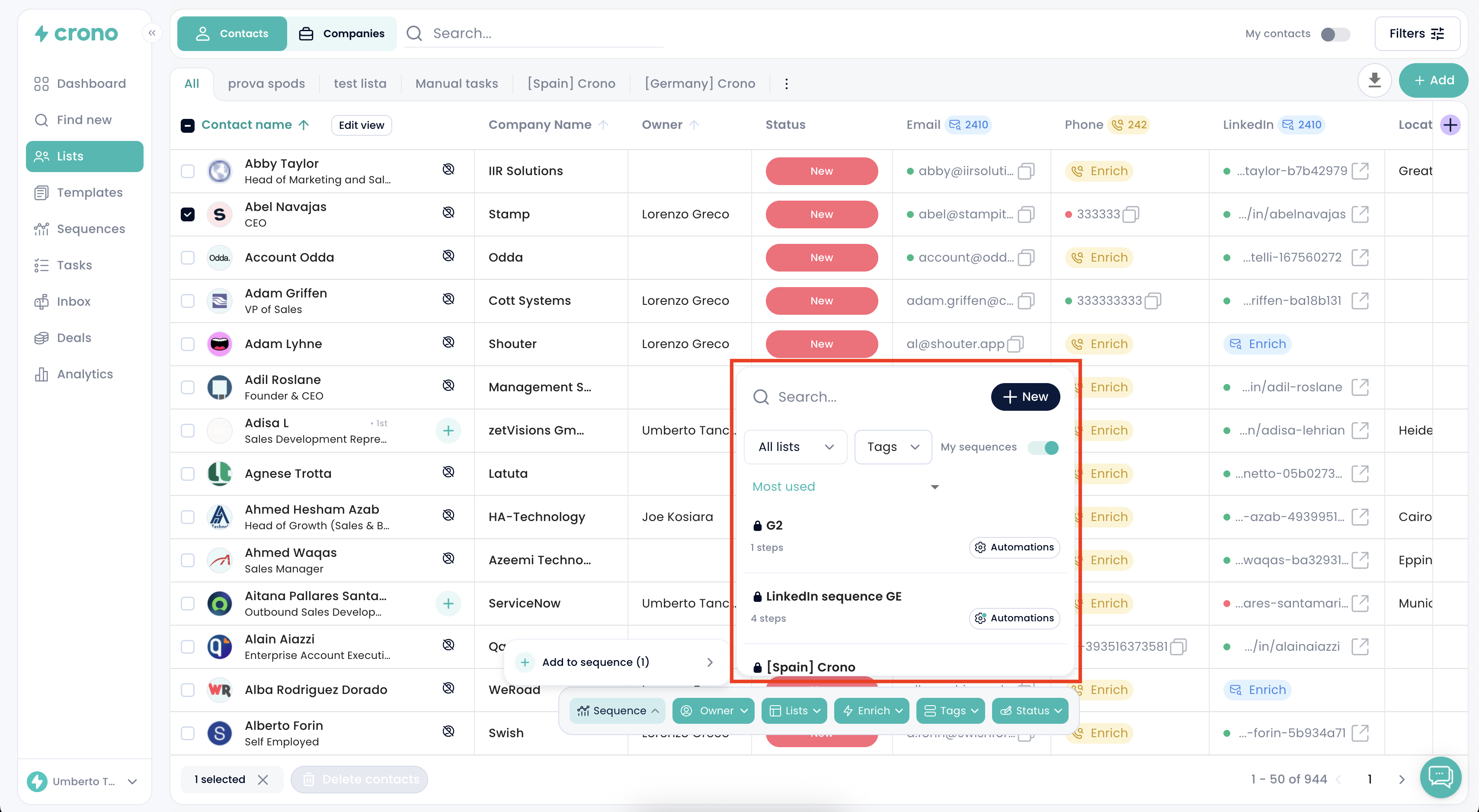
After selecting the desired sequence, click Apply to confirm. Only after clicking Apply will the selected contacts be officially added to the sequence.

Your contacts are now enrolled in the selected sequence.